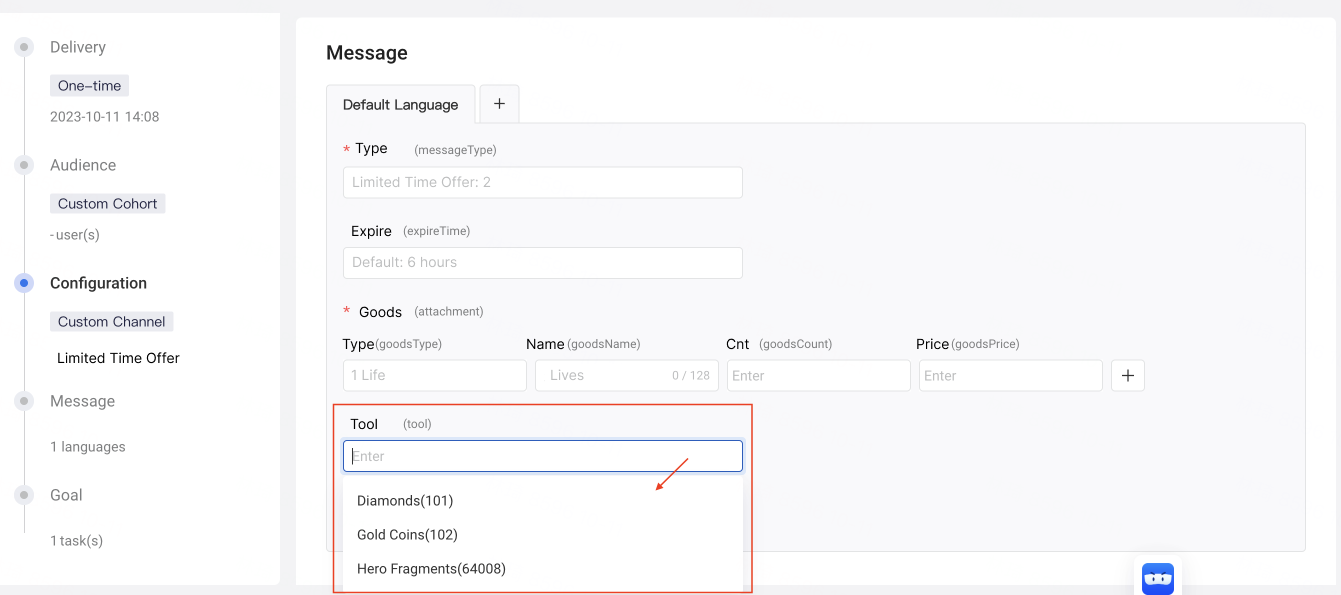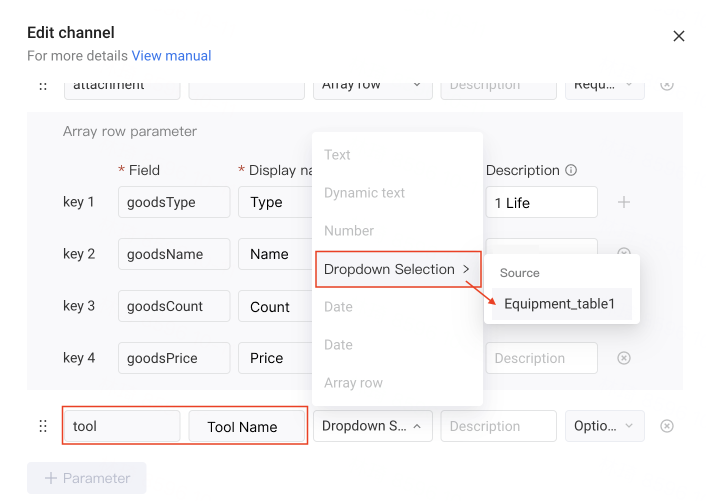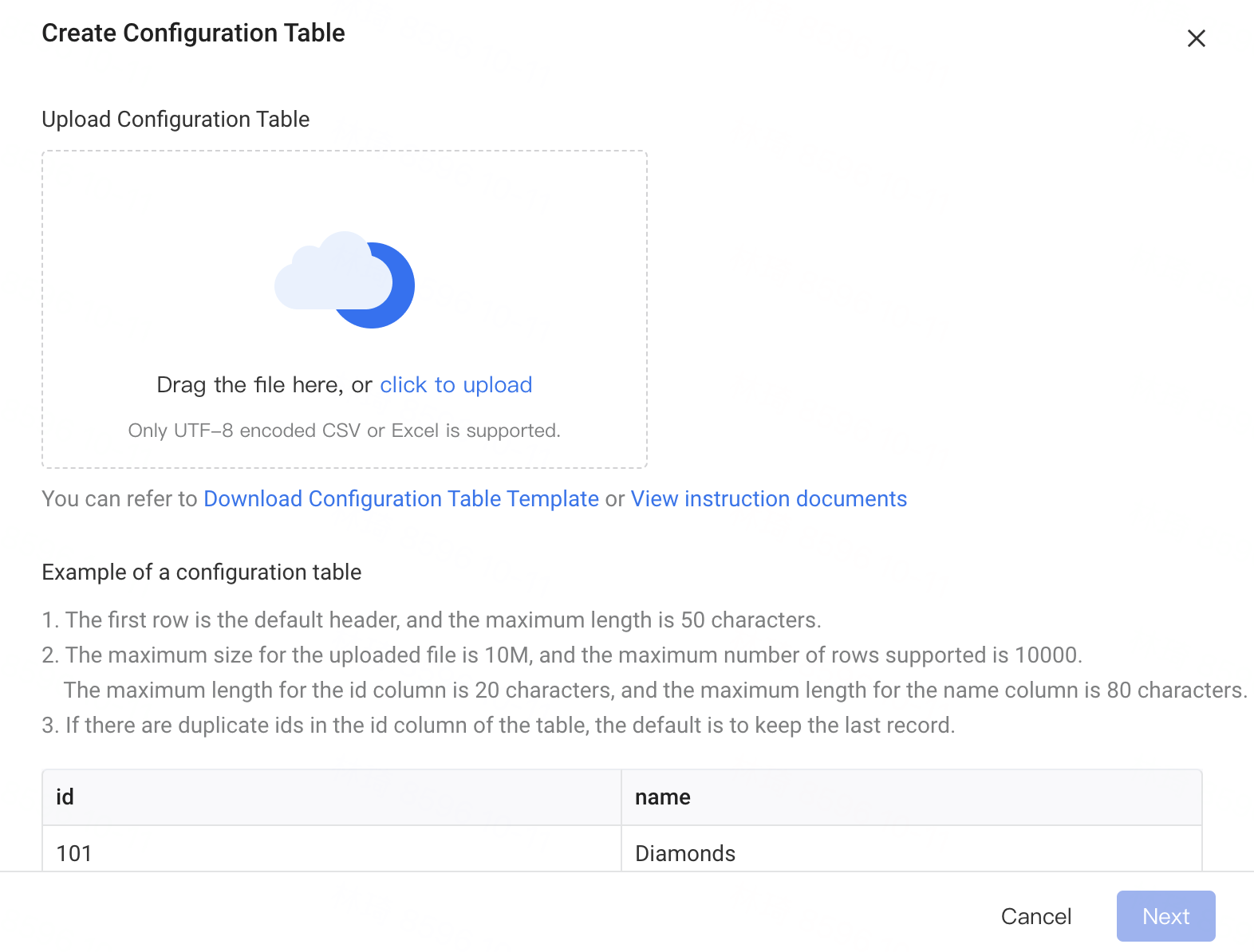# Content Template Support Configuration Table
# 1.Overview
When configuring game push content, there is often a need to use "dropdown selection". In Channel Management, the ability to upload a configuration table is provided so that users can directly select the content in the configuration table and use it in the operation tasks.
# 2.Usage Instructions
# 2.1 Create Configuration Table
You can create Configuration Table through Settings - Channel - Configuration Table Management.
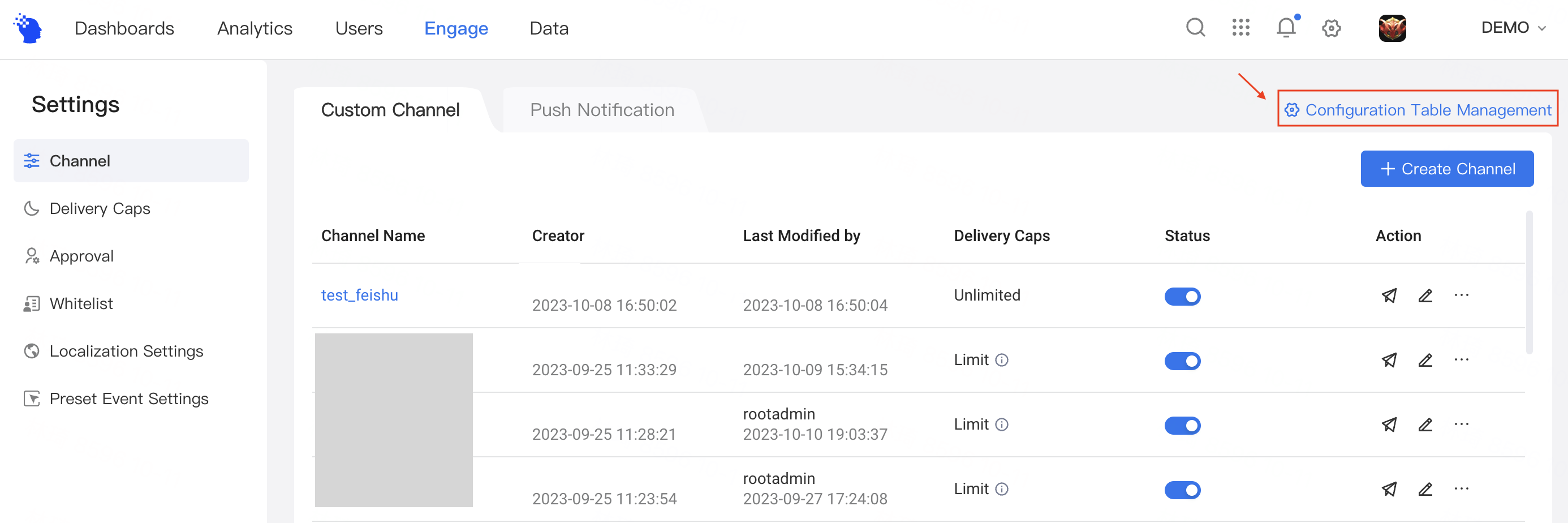
You can upload multiple configuration tables, such as: item table, equipment table, etc., to have optional content lists when selecting different properties, and you can directly select the corresponding props or equipment, etc., from the drop down to avoid configuration errors.
A maximum of 10 configuration tables can be uploaded.
Update Configuration Table
- You can update the configuration table in Configuration Table Management. You can only replace the complete table to update.
- When updated, the existing operation tasks using the former configuration table will not be affected. The operation tasks that are not live yet will run with the new configuration table.
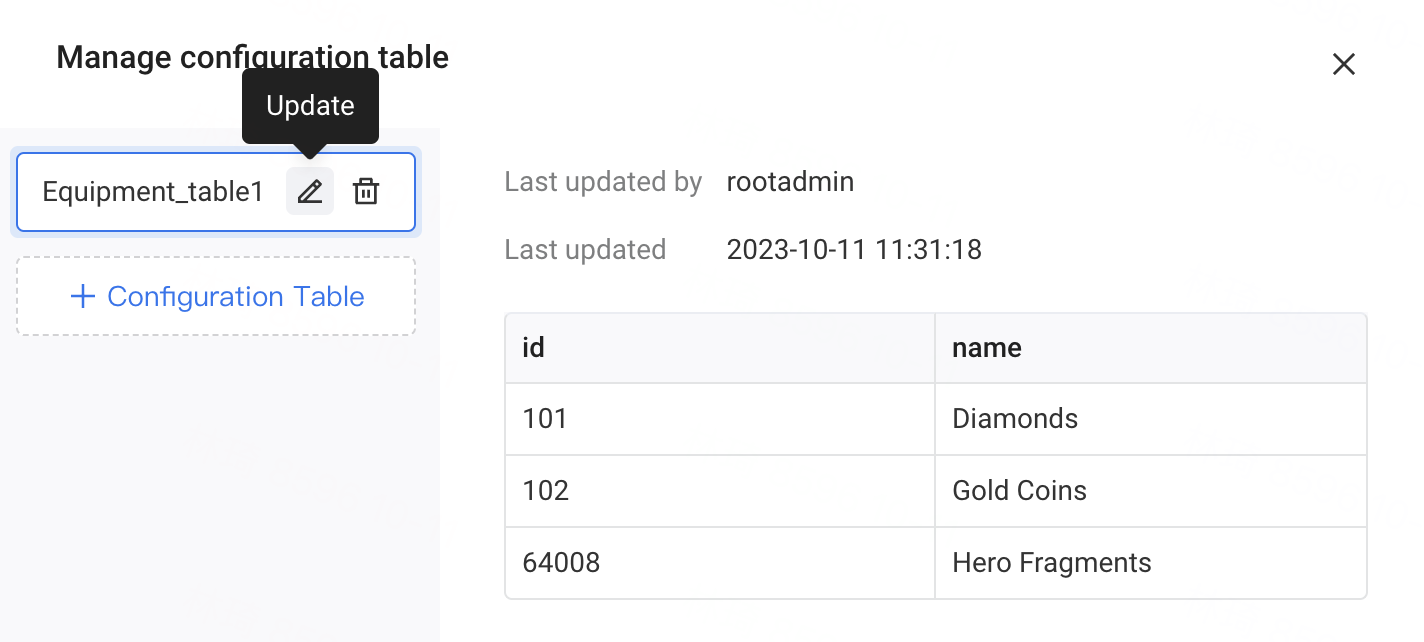
# 2.2 Use Configuration Table in Content Template
After you upload the configuration tables successfully, select the "Dropdown Selection" mode in the Input Mode of the content template and select the source of the configuration table. Then, you can directly use the content in the configuration table in the subsequent operation task content configuration.
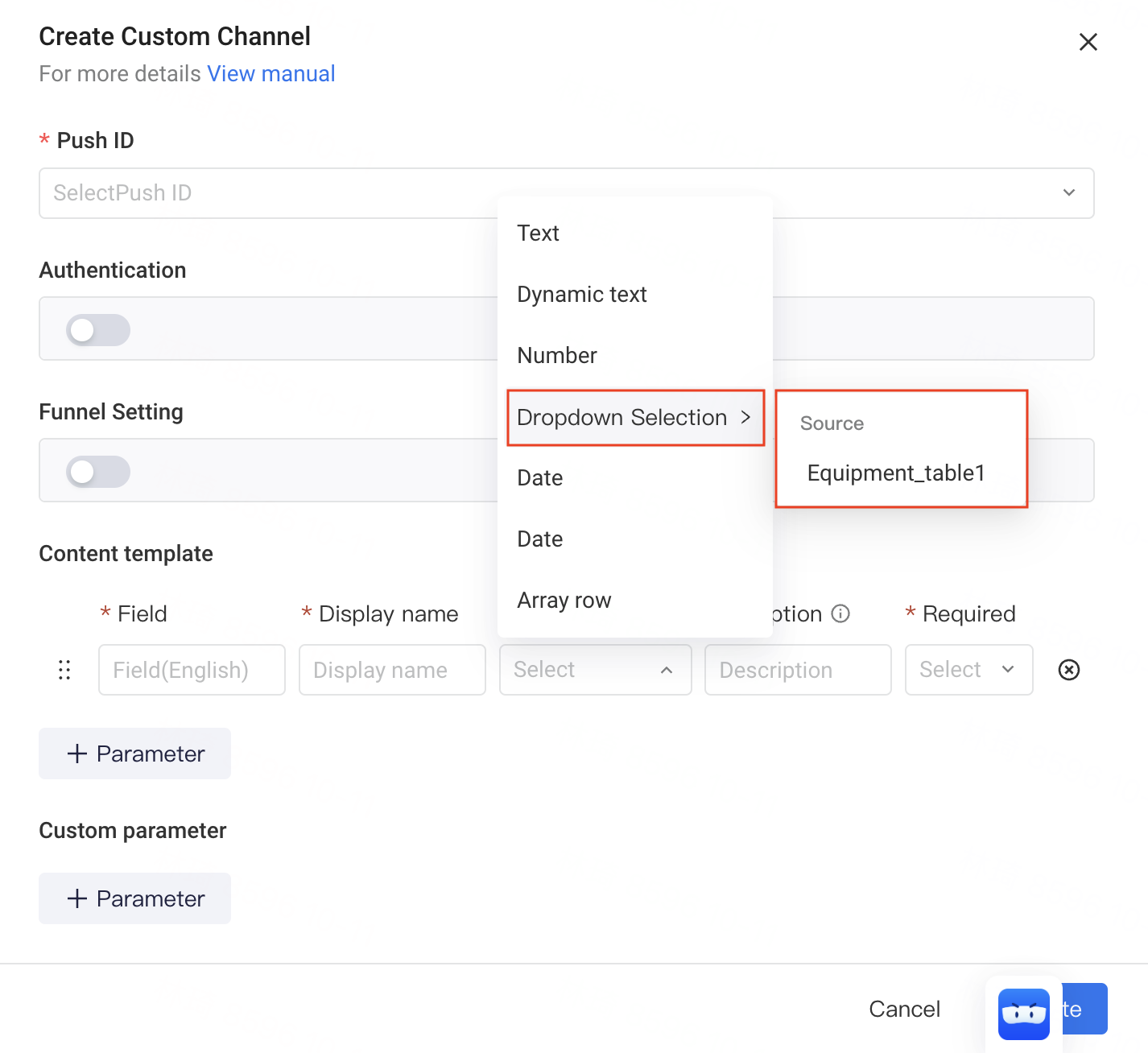
# 2.3 Use Configuration Table Contents in Operation Tasks
When a configuration table is selected for a field in the content template, an optional drop-down content will appear in the push content for you to select directly.